Library Search
Please note:
The Library Search feature is used as a quick and easy way to assign media to Layouts which has already been uploaded to the Library.
If you are using a version 2 CMS earlier than 2.3 please use the following link: Library Search.
Located on the bottom of the toolbar, click on the Library Search button to open the search window.
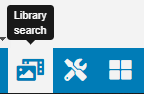
Search fields can be used to search the CMS Library by Name, Tag and Owner as well as using the drop down menu to search by a media Type.
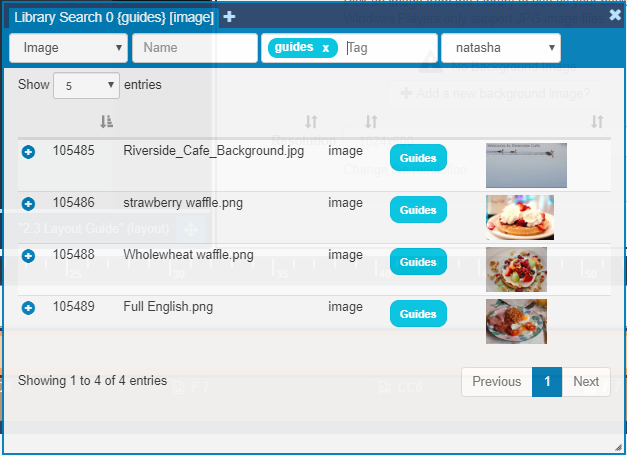
Use the resize handle in the bottom right corner of the Library Search window to minimise / maximise. Click and drag this window to any area of the Layout Designer.
Click on the plus icon to select the media you wish to add, which will show in the Media Add Queue.
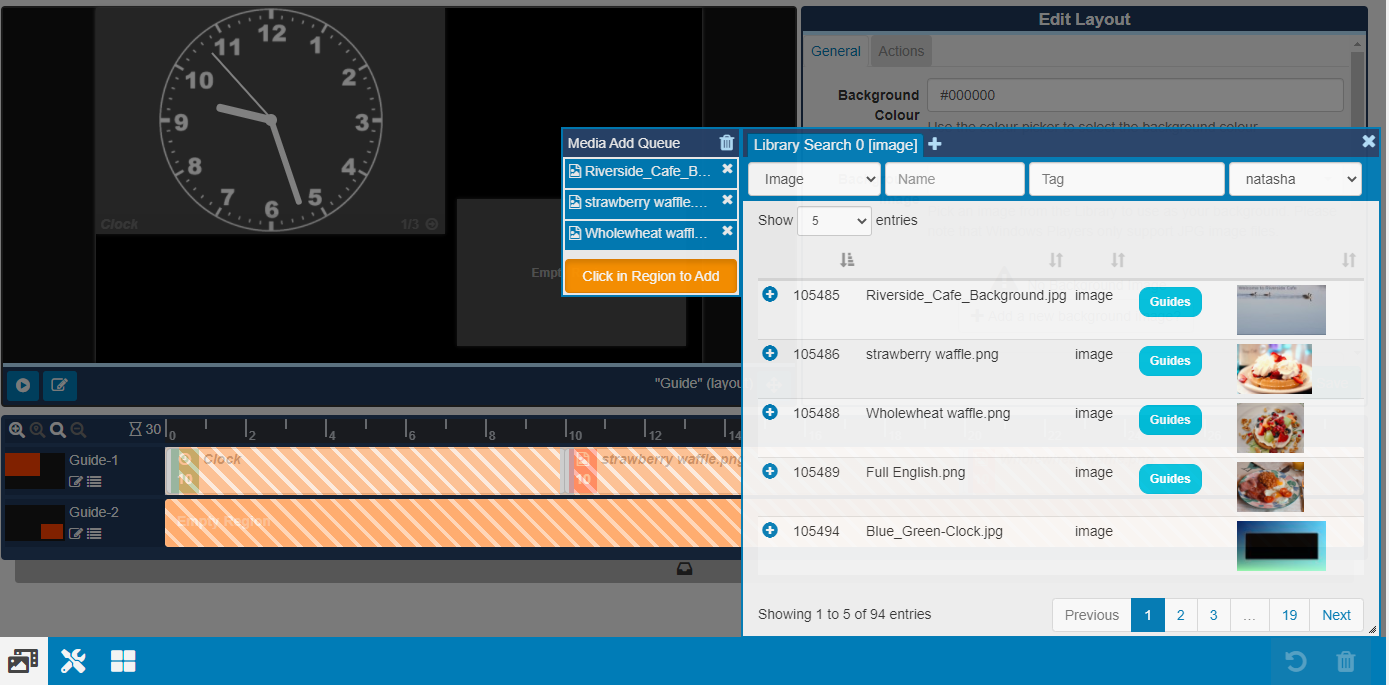
Drag and drop your queued media into another order and remove media files from this list.
Add your queued media by clicking in the target Region to add.
You can also add media to a specific point on the Timeline, as shown by the markers
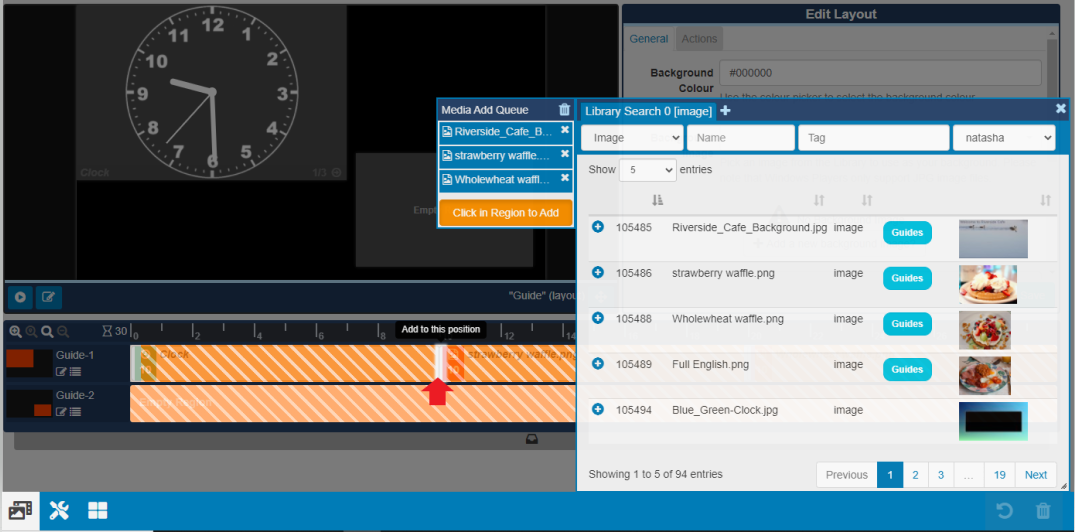
Library Search Media can also be added using an alternate view by clicking on the Menu icon for a Region.

A Playlist view will open, click on the Library Search button to add Media.
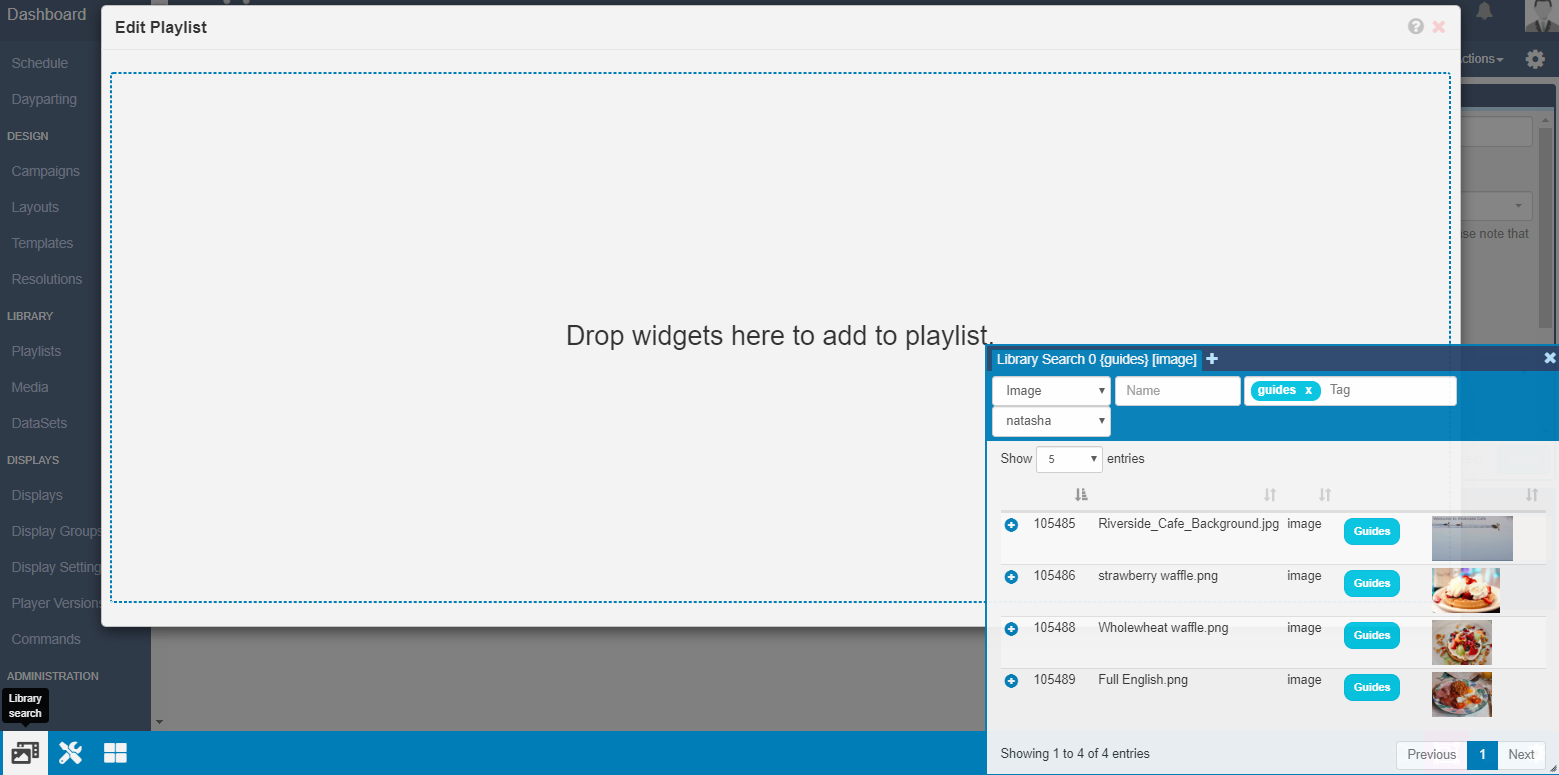
Create multiple tabs in the Library Search window so that you can easily click between search results.
Minimise the window by clicking on the
Xor by clicking on the Library Search button on the toolbar.