Widgets
If you are using a CMS earlier than v3.1.0 please select from the options below:
Add content to Layouts using the variety of Widgets available from the Toolbar in the Layout Designer:
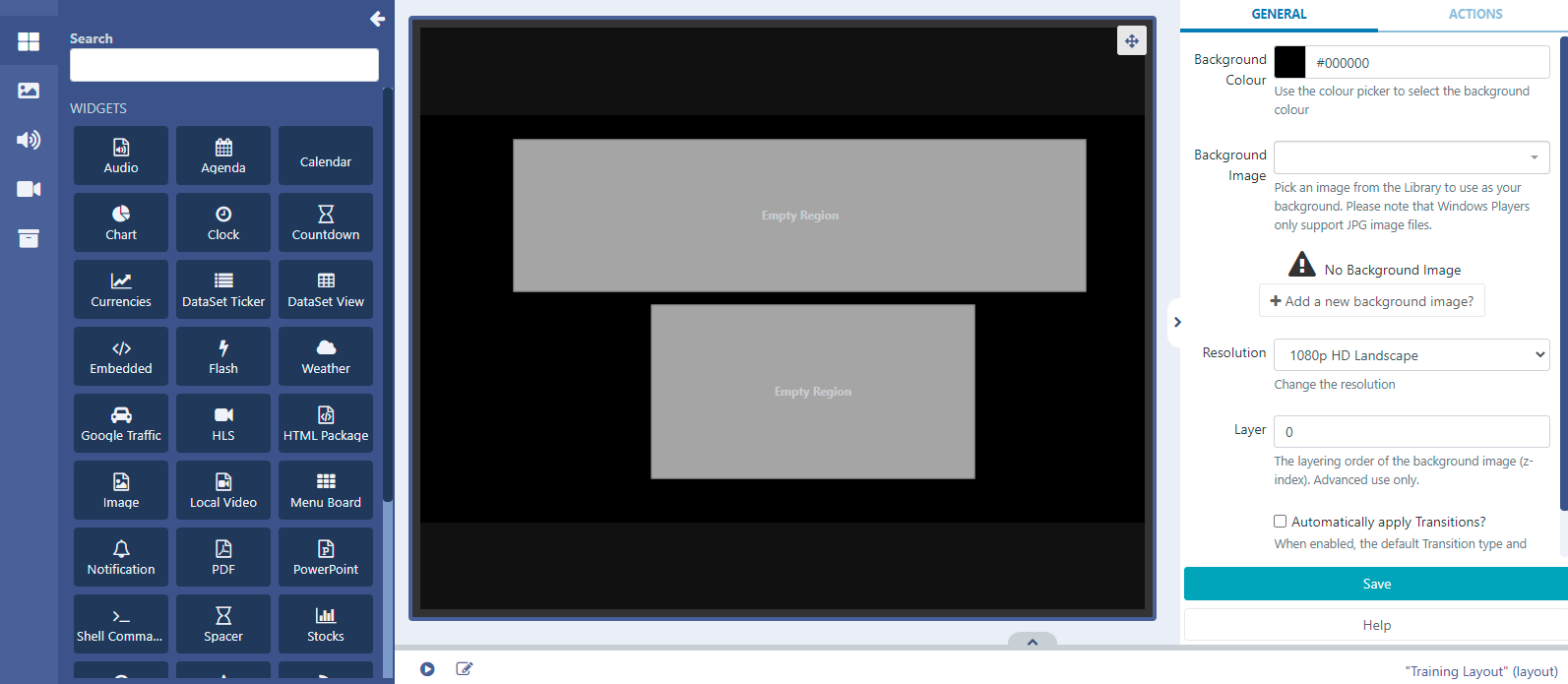
Widgets that are available can be disabled/enabled by an Administrator in the Modules section of the CMS.
Use the Search field to easily find Widgets and mark as Favourite to group them together to make it easier for future selections.
- Hover over a Widget and select the star icon in the top left corner to mark as a favourite:
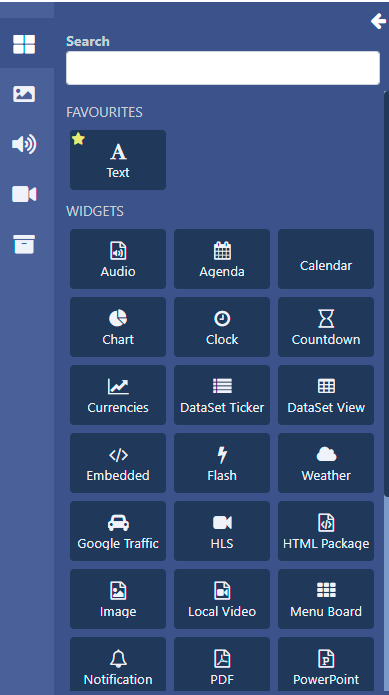
- Click on the star to deselect and remove from favourites.
Adding Widgets to Layouts
Clicking on a Widget will give you the option to click to Add 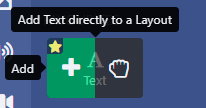
or Grab to drag and drop 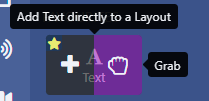
- Add the Widget by clicking directly on, or dragging to, a target Region (this can be a Region in the viewer or the Timeline):
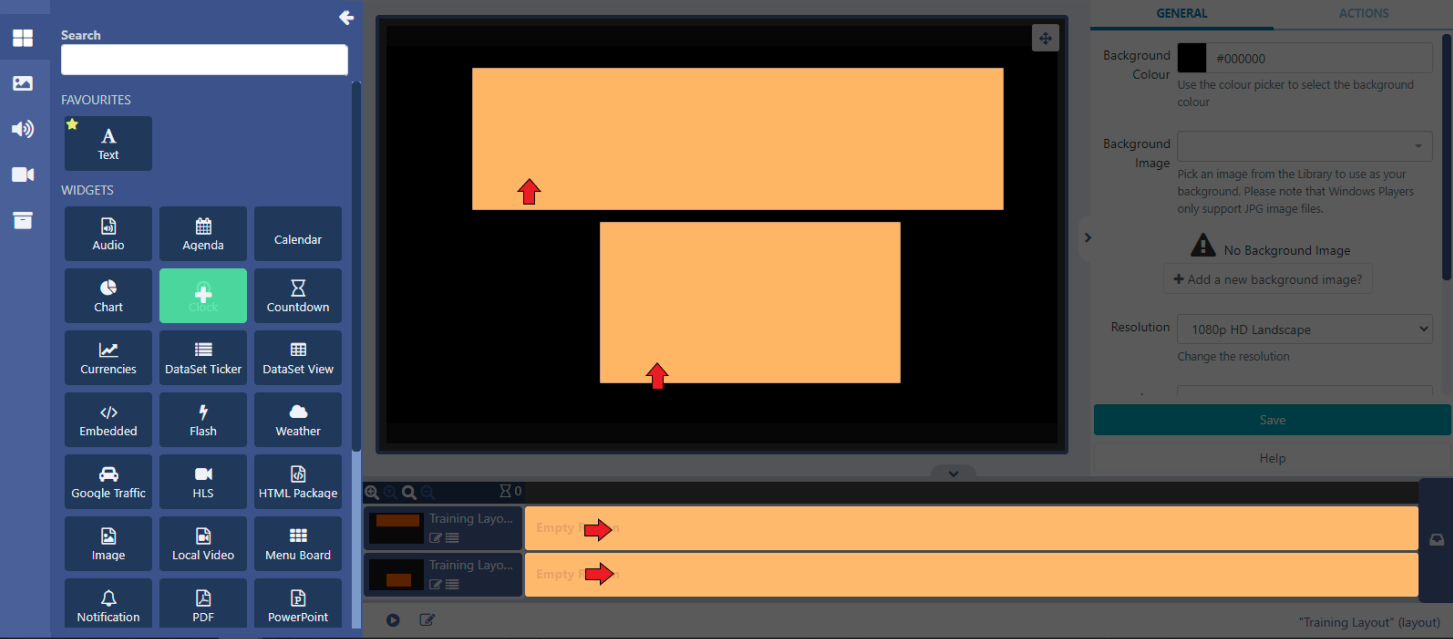
Once added, the Widget can be configured using the available options for the selected Widget in the properties panel:
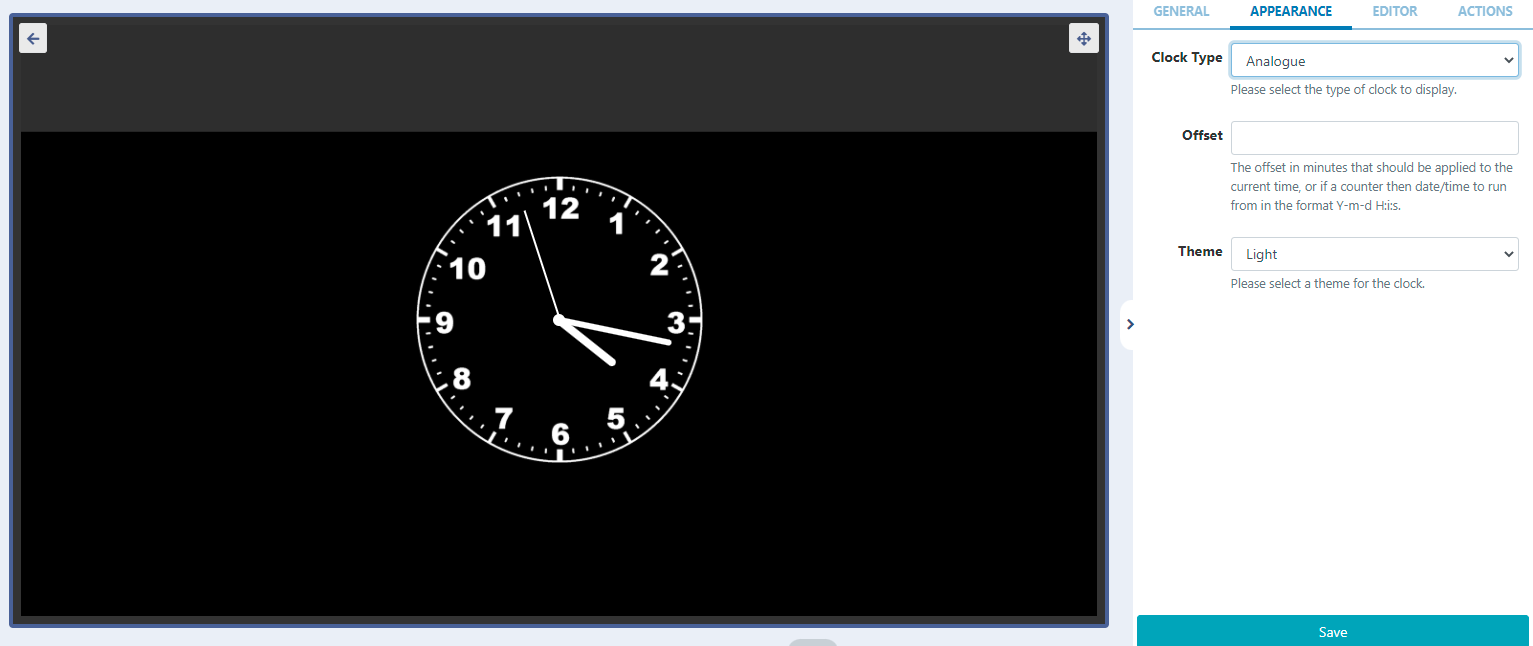
- Add Widgets to a specific point on the Timeline, by dragging or clicking on a marker to add.
Widgets can also be added to a Region in a Playlist view:
- Click on the menu to the right of the Timeline.

A Playlist view will open to add Widgets in the same way by clicking to add or drag and drop.
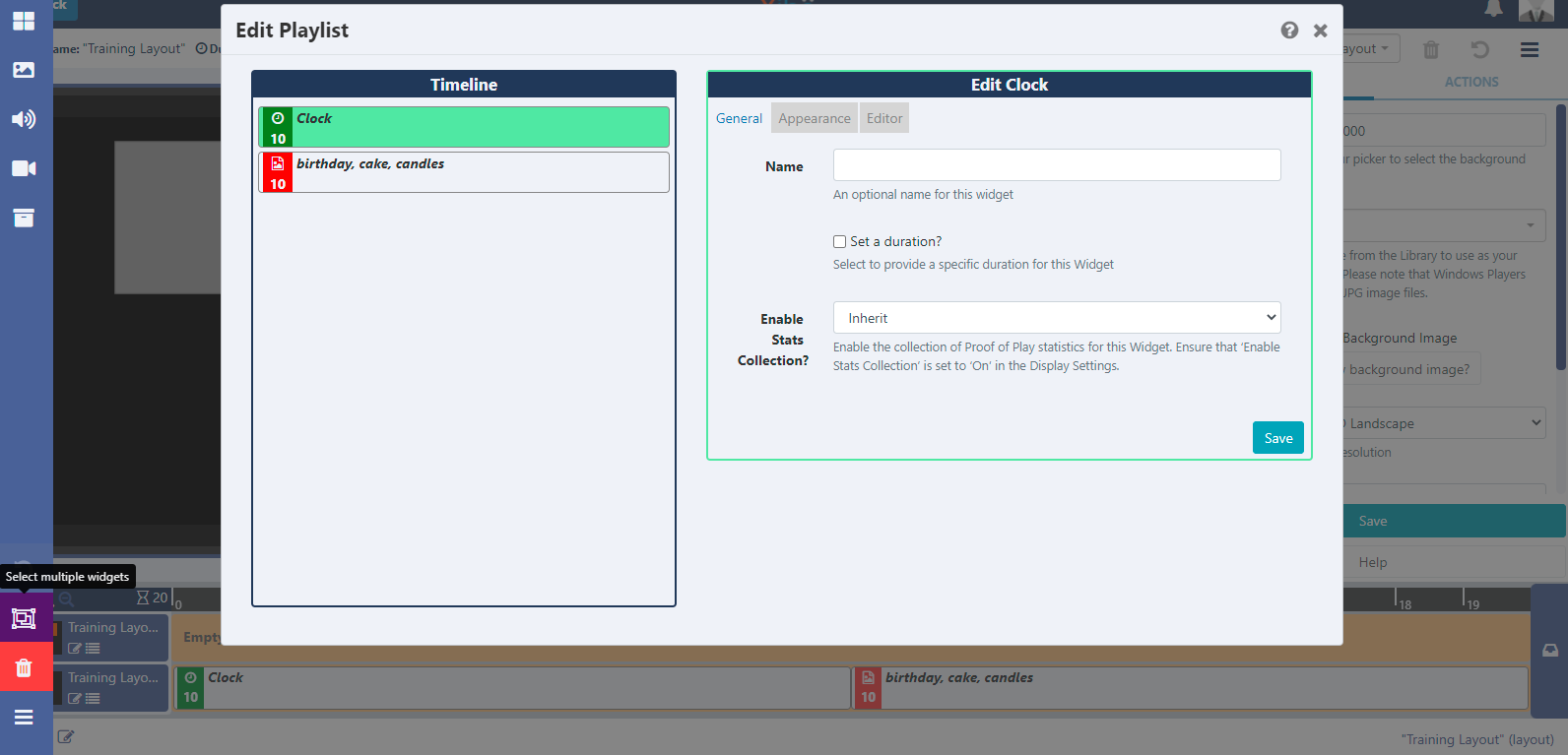
Use the Select Multiple Widgets button, located on the left hand side, to highlight multiplte items on the Playlist to delete!
Make edits by clicking on the Widget on the Layout Timeline or in the Playlist view, to open the available options in the properties panel.