Campaigns
Please note:
Layouts can be grouped together into an ordered list to create Campaigns. A Campaign can then be Scheduled to play the grouped Layouts in a set sequence.
Campaigns are administered from the Design section of the CMS Menu:
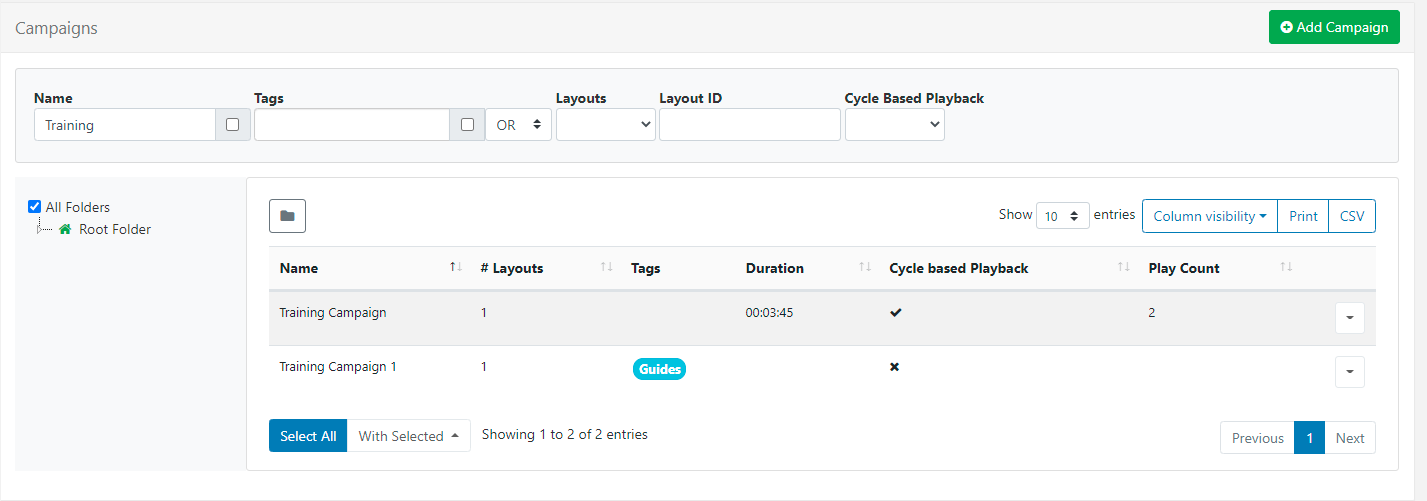
Take a look at the Layouts page to see how to first add and create Layouts that can then be grouped into Campaigns!
Create a Campaign
Click on the Add Campaign button at the top of the grid and complete the appropriate form fields:
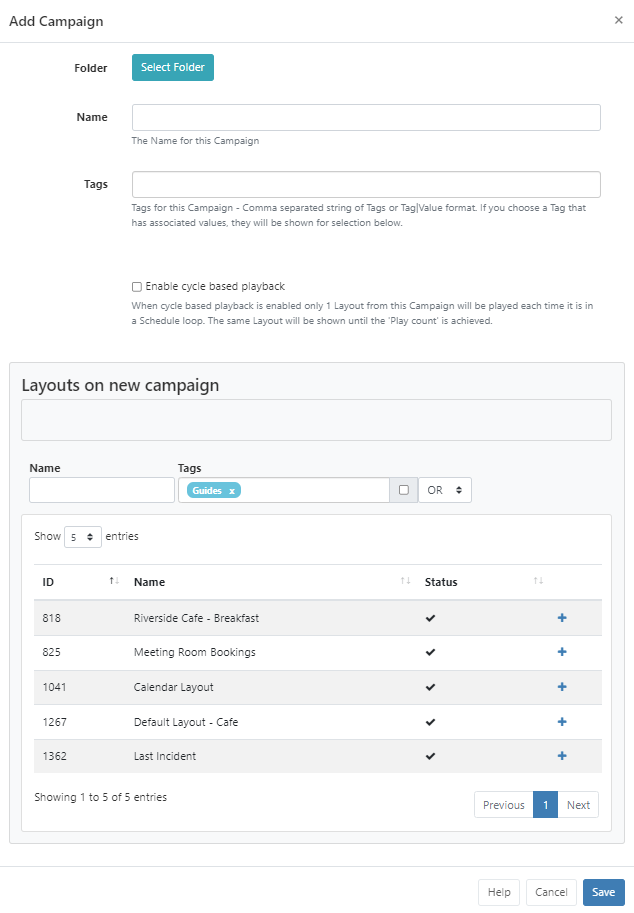
Folders
Campaigns can be optionally saved to Folders.
Campaigns that are saved in Folders will inherit the View, Edit, Delete Share options that have been applied to the destination Folder for User/User Group access.
If users should also have access to the Layouts/Layout content, ensure that this is also saved to the same Folder!
-
Provide a Name for easy identification purposes within the CMS.
- Include optional Tags to organise and make it easier to search for.
Tags and Folders can also be assigned to multiple Campaigns using the With Selected option at the bottom of the Campaign grid!
- From v3.1.0 tick to enable cycle based playback for this Campaign.
- Provide a Play Count to determine how many 'plays' a Layout should have before moving onto the next Layout in the Campaign.
When you schedule a Campaign with cycle playback enabled, each time the scheduled event appears only 1 Layout will be shown for the set count from the Campaign.
Please note: Cycle based playback is available from Windows v3 R302. We are currently working to support this on other Players.
Assigning Layouts to a Campaign
- Layouts are assigned using the plus icon. Once pressed Layouts will show in the staging area.
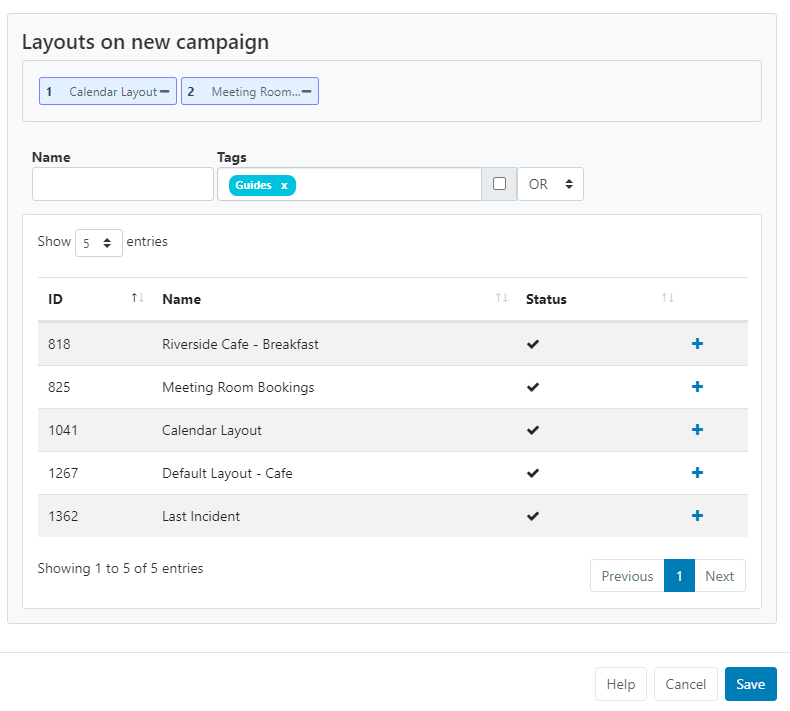
- Layouts can be removed by clicking on the minus icon next to a Layout in the staging area.
- Re-order Layouts in the staging area by drag and drop to ensure that Layouts play in your designed sequence.
- Click Save to keep changes.
Use the Copy button located on the row menu to easily make a copy of an existing Campaign as well as enabling Share options for selected Users/User Groups!
Layouts can be directly assigned to Campaigns from the Layouts grid. Use the row menu for the Layout to add and click Assign to Campaign. Layouts will be assigned to the end of the selected Campaign by default!
Did you know that using Display Order when Scheduling Events you can further control how your Campaigns will play on your Displays.