User Groups
Please note: If you are using a 3.x CMS, please use the following link: User Groups
User Groups are administered from the Menu under the Administration section. Add a new User Group so that a selected group of Users are able to share and edit their Media, Layouts and Schedules with each other.
Make it easier to onboard new Users and manage system access by creating User Groups. Users will inherit permissions that have been assigned to the User Group. Read the Permissions page for further information.
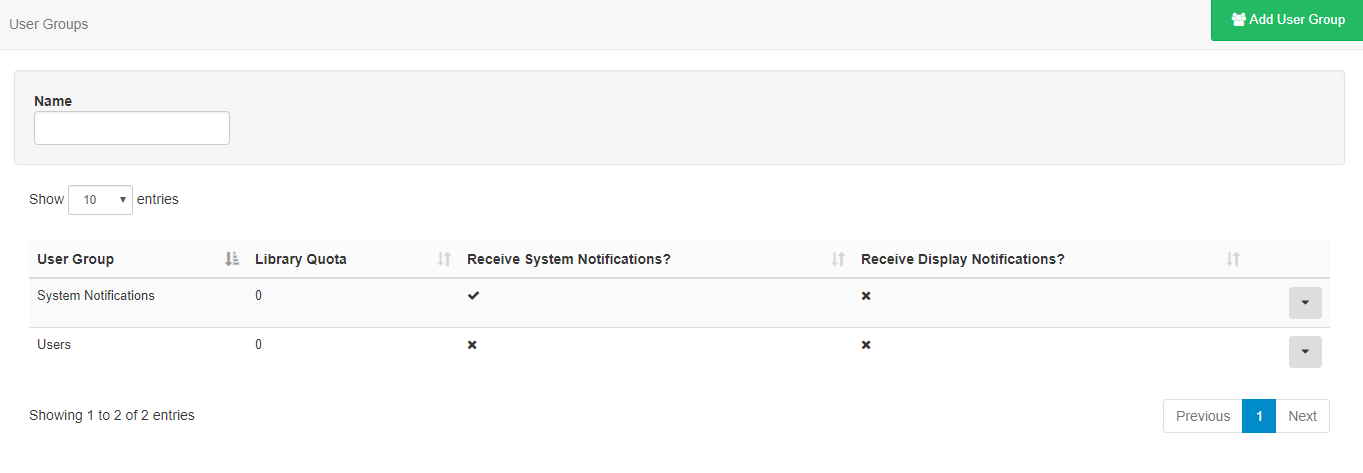
Click on the Add User Group action button to open the Add User Group form and complete the form fields.
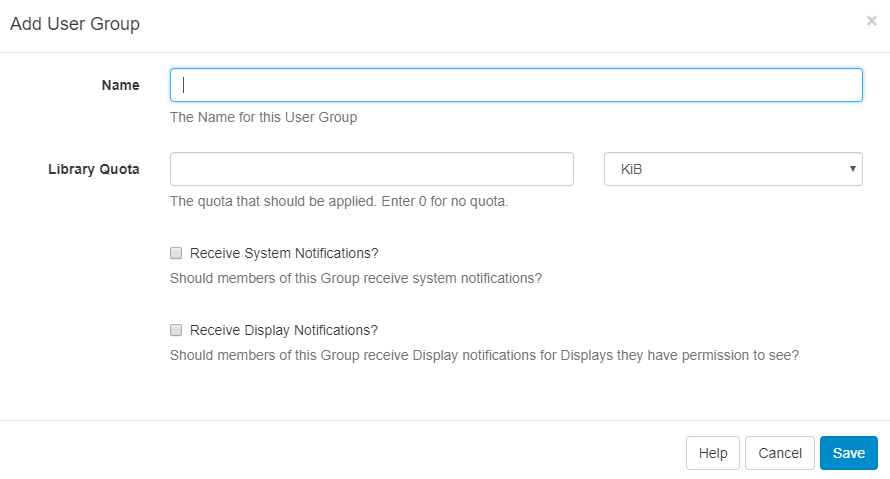
- Name - give your User Group a unique name for ease of identification.
- Library Quota - assign a quota to determine the maximum amount of content allowed to be uploaded to the Library for the group.
- Tick checkboxes for Notifications as necessary for the User Group.
- Save.
Group Members
Assign and manage Users by using the row menu for the selected group and click on Members.
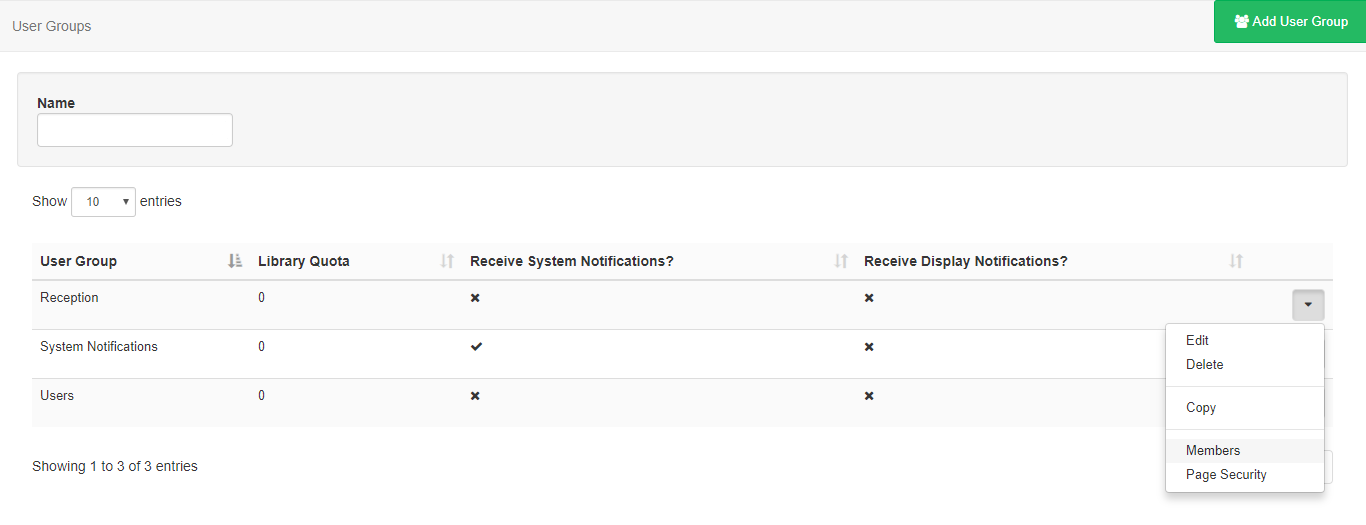
Use the checkboxes to assign Users to that User Group, Save.
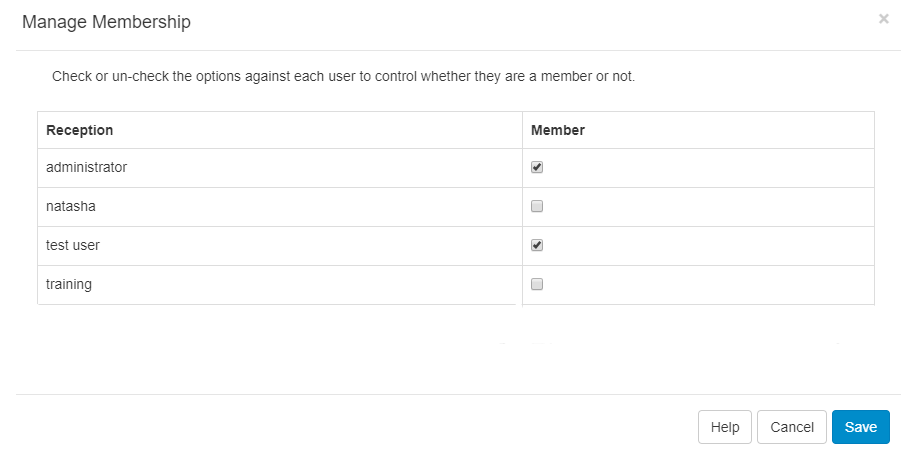
Users can be assigned to one or more User Groups for ease of sharing and collaboration as well as being used for Access control to parts of the CMS.
Users will inherit permissions that have been assigned to the User Group. Read the Permissions page for further information