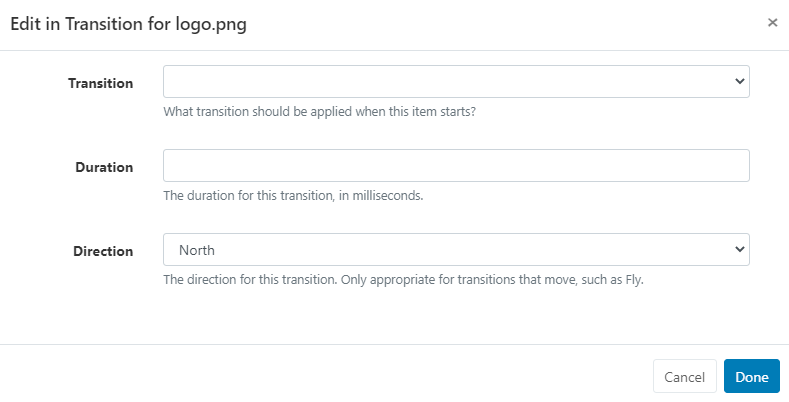Transitions
Please note: Transitions are supported on Android, webOS, Tizen and Windows Players from v2R252, however Transitions are not supported by Tizen Players for the following Widgets:
Transitions are currently not supported on Linux Players.
Transitions are managed from the Transitions page under the Administration section of the main CMS menu:
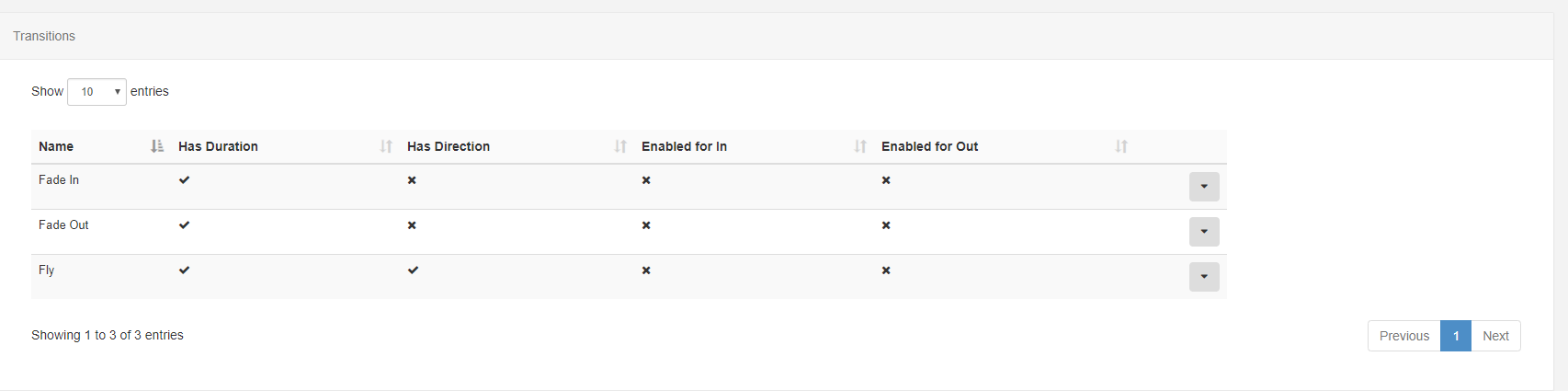
This grid is used to determine which Transitions are available for assignment to Media items.
- Fade In - Increase Opacity from 0 to 100.
- Fade Out - Decrease Opacity from 100 to 0.
- Fly - Fly in or out on a compass point.
Transition Defaults
Please note: Transition Defaults are available from v2.2.0
Set a Default Transition Type and Duration from the Settings page under the Administration page of the main CMS menu:
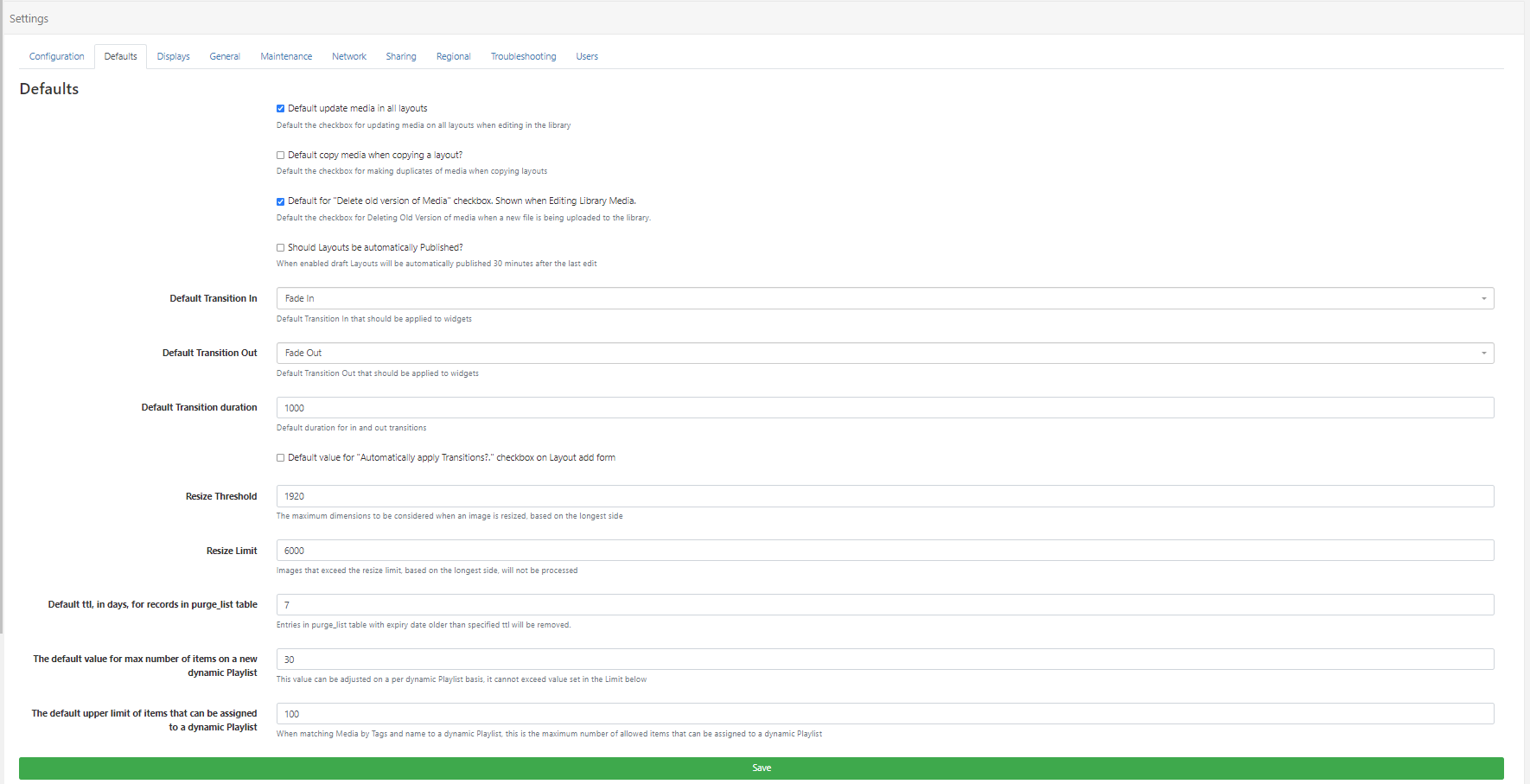
- Use the check box to automatically apply the defaults to all Widgets when a User adds a new Layout.
Ensure you click the green Save button at the bottom of the tab to save all changes!
Editing Transitions
Deafult Transitions can also be enabled for all Widgets on a Layout using the Properties Panel in the Layout Designer
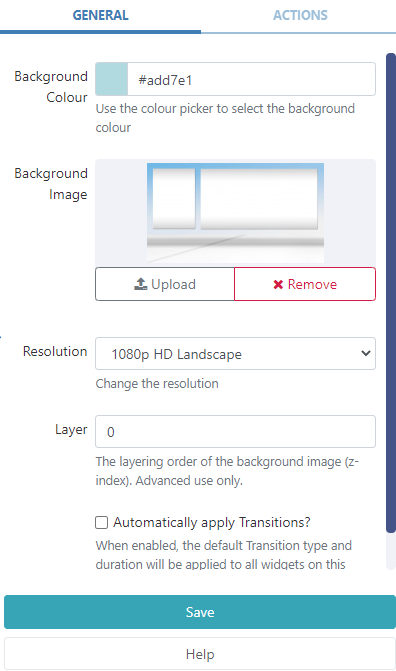
Please note: When Transition Defaults are applied to a Widget, the fields will show as blank fields.
Only manually entered Transitions will show in the form fields.
Playlist Transitions
Transitions between two Media items on a Playlist are called Playlist Transitions. They are used to transition between two media items and are set as In and Out transitions.
The Transition form adapts depending on the Transition selected and the options available for that transition. In most cases it is necessary to select a duration for the Transition in Milliseconds and in the case of Fly, a direction must also be selected.
Region Exit Transition
A Region Exit Transition happens when the last Media Item to be displayed in a Region is shown. This only occurs once all Media items have expired in the other Regions and can have a different Transition set. This Transition is set on the Region itself.