Calendar
Display a Schedule, Daily, Weekly or Monthly calendar views pulled from an iCal feed.
Add Widget
Locate Calendar from the Widget toolbar and click to Add or Grab to drag and drop to a Region.
On adding, configuration options are shown in the right hand properties panel:
- Provide a Name for ease of identification.
- Choose to override the default duration if required.
Configuration
- Provide the iCal URL to link.
- Use the drop down to select the type of calendar to use to display events:
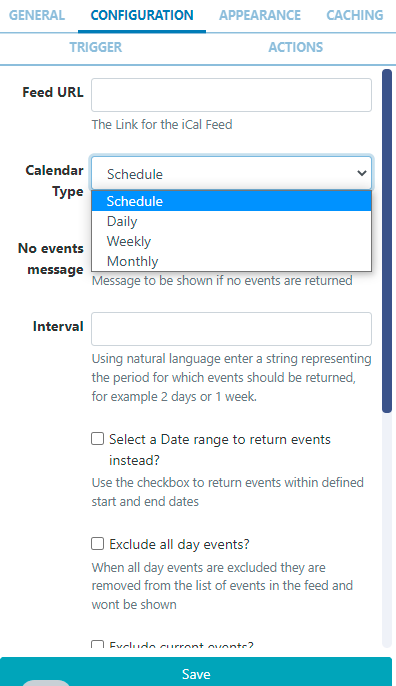
Schedule
-
Include a Message to be shown when no events are returned.
-
Use the Interval field to filter events for a certain period. Use natural language such as '1 day' or '2 weeks' to return the events within your chosen time frame.
- Tick the checkbox to enter a Date range instead with defined start and end dates.
Daily/Weekly
- Set Start and End times to define a window to show events.
All Calender Types have the following options:
- Exclude all day events to remove from the feed so they won't be shown.
- Exclude current events to remove from the feed so they won't be shown.
- Use event timezone or deselect to use the CMS timezone instead.
- Use calendar timezone if the feed specifies that it's own timezone should be used. Deselect to use the CMS timezone.
- If your feed comes from Windows use this check box.
Appearance
Depending on the Calendar Type selected, configure the Appearance using the available options:
Schedule
- Choose to provide a Time Format to replace the default HH:mm.
- Use the checkbox to show a now marker on the calendar for the current time.
- Use the checkbox to show event descriptions for events that have them in the iCal feed.
- Set a Text Scale, 1 being the lowest.
- Select from a Light or Dark colour scheme to apply to the template.
Daily
- Choose to provide a Time Format to replace the default HH:mm.
- Use the checkbox to show a now marker on the calendar for the current time.
- Set a Text Scale, 1 being the lowest.
- Enter a Grid step duration in minutes to apply to rows of events.
- Select from a Light or Dark colour scheme to apply to the template.
Weekly
-
Choose to provide a Time Format to replace the default HH:mm.
Use the checkbox to show a now marker on the calendar for the current time.
- Set a Text Scale, 1 being the lowest.
- Select from a Long, Medium, Short Week name length to apply.
- Enter a Grid step duration in minutes to apply to rows of events.
- Select from a Light or Dark colour scheme to apply to the template.
Monthly
- Choose to provide a Time Format to replace the default HH:mm.
- Use the checkbox to show a now marker on the calendar for the current time.
- Tick to enable showing a header.
- Set a Text Scale, 1 being the lowest.
- Select from a Long, Medium, Short Week name length to apply.
- Select from a Light or Dark colour scheme to apply to the template.
All calendar types have the option to provide alternative colours by using the checkbox to Override the colour template to change all elements of the selected calendar:
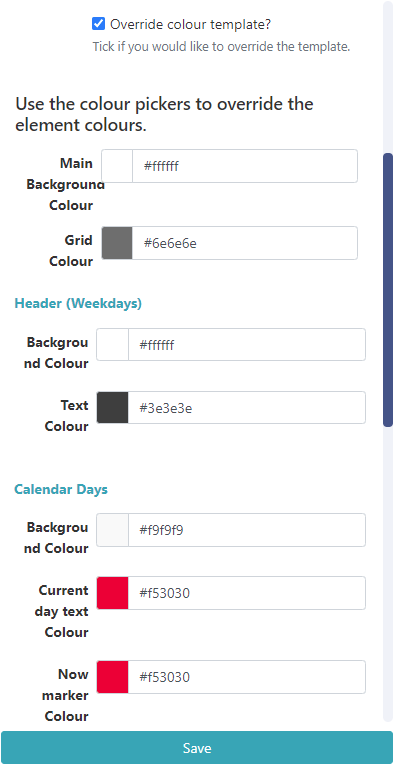
Caching
Include a suitable time for the Update Interval in minutes, keeping it as high as possible. This determines how often data will be requested from the iCal feed. If the calendar is only ever modified with events scheduled days in advance, you can set this for a long period.
It is best practice to contact a remote feed as little as possible.
Trigger
Use this tab to trigger a Web Hook Action when there is a Current Event or No Event!
Example Scenario:
A user has a meeting room calendar configured using the Calendar Widget on a Layout which shows the current occupancy for a room and would like to change LED lights to show when vacant or in use.
- The user would first need to create Shell Commands which issued commands to an LED IoT device or the inbuilt LEDS's on some of the Philips Commercial Displays.
- Next an Interactive Action would need to be defined on the Layout, which would Navigate to Widget and Target the Screen, with the Shell Command Widgets configured in the Interactive Drawer.
- Using the Trigger tab on the Calendar Widget, assign the code's to trigger the Web Hooks for Current Event and No Event.
See the Command Functionality page for more information.
Actions
Interactive Actions can be attached to this Calendar Widget from the Actions tab in the properties panel. Please see the Interactive Actions page for more information.
Time Format - PHP
Sigme should accept any time format that is in a correct PHP time format, the following characters are recognised and can be used:
| Format Character | Description | Example returned values |
|---|---|---|
| Time | ||
| a | Lowercase Ante meridiem and Post meridiem | am or pm |
| A | Uppercase Ante meridiem and Post meridiem | AM or PM |
| B | Swatch Internet time | 000 through 999 |
| g | 12-hour format of an hour without leading zeros | 1 through 12 |
| G | 24-hour format of an hour without leading zeros | 0 through 23 |
| h | 12-hour format of an hour with leading zeros | 01 through 12 |
| H | 24-hour format of an hour with leading zeros | 00 through 23 |
| i | Minutes with leading zeros | 00 to 59 |
| s | Seconds, with leading zeros | 00 through 59 |
| u | Microseconds (added in PHP 5.2.2). Note that date() will always generate 000000 since it takes an integer parameter, whereas DateTime::format() does support microseconds if DateTime was created with microseconds. | 654321 |
| Timezone | ||
| e | Timezone identifier (added in PHP 5.1.0) | UTC, GMT, Atlantic/Azoresr |
| I | (capital i) Whether or not the date is in daylight saving time | 1 if Daylight Saving Time, 0 otherwise. |
| O | Difference to Greenwich time (GMT) in hours | +0200 |
| P | Difference to Greenwich time (GMT) with colon between hours and minutes (added in PHP 5.1.3) | +02:00 |
| T | Timezone abbreviation | EST, MDT … |
| Z | Timezone offset in seconds. The offset for timezones west of UTC is always negative, and for those east of UTC is always positive. | -43200 through 50400 |