Twitter Metro
Display metro tiles of Twitter feeds on Layouts.
The Twitter Metro Module provides access to the Twitter Search API. Granted access is to read data only!
Installation
Access to the Twitter API is protected and so users must register for an API key which is then entered into the Twitter Metro Module in the Sigme CMS.
Connecting to Twitter
- Obtain an API key and API secret from Twitter and then log in to your Twitter account.
Please note: You will need to apply for a Twitter developer account if you are not already approved, using the above Twitter link.
- Complete the required fields and accept the Terms of Service.
- Solve the CAPTCHA and submit the form.
- Make a note of the generated consumer key (API key) and consumer secret (API secret).
Twitter Metro Module Installation
- Select the Modules page under the Administration section and install the Twitter Metro Module.
- Once installed click on the row menu for the Twitter Metro Module and click Edit.
- Enter the generated API key and API secret.
- Optionally adjust the Cache Period to determine how long to cache a results set for each Twitter search.
Setting a low value can cause your access to the Twitter API to be disabled for generating too many requests.
Add Widget
Locate Twitter Metro from the Widget toolbar and click to Add or Grab to drag and drop to a Region.
The Twitter Metro Widget will automatically size portrait/landscape based on the size of the Region that it is added to. It will resize as if it were an image for best consistency across all display resolutions.
On adding, configuration options are shown in the properties panel:
- Provide a Name for ease of identification.
- Choose to override the default duration if required.
Configuration
- Provide a Search Term to return applicable Tweets
Check to make sure your search term is valid before entering here by using the twitter.com search box!
To return Tweets from a specific account rather than all Tweets that contain the accounts @ handle, use
from:before the name of the account in the Search Term field.
- Select the Language to use
- Use the drop down to select the Type of Tweets to be returned; based on popularity, most recent or a mixed.
- Select the Distance in miles, away from your location Tweets should be returned from. 0 has no restrictions.
- Enter the number of Tweets to return. Left blank the default number is 60.
- Select the Content Type of the Tweets to return using the drop down menu. Select from All Tweets/Tweets with Text only/Tweets with Text and Images.
- Use the tick box if Mentions (@someone) should be removed from the returned Tweet text.
- Use the tick box if Hashtags (#something) should be removed from the returned Tweet text.
- Use the tick box to remove URLs from returned Tweet Text.
Most URL's do not compliment Digital Signage!
Appearance
Use the Appearance tab to edit the Main template, apply Colours and select Effects to be used to transition between Tweets.
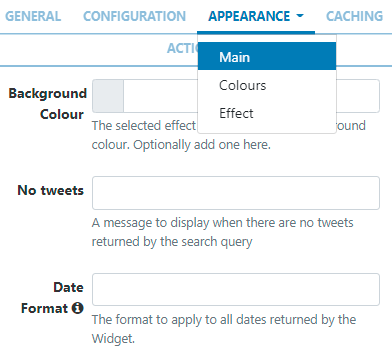
Main
- Optionally add a Background Colour.
- Provide a No Tweets message to display when there are no Tweets to return, based on the search query.
- Apply the Date Format to use for returned results (see Additional Information at the bottom of page).
Colours
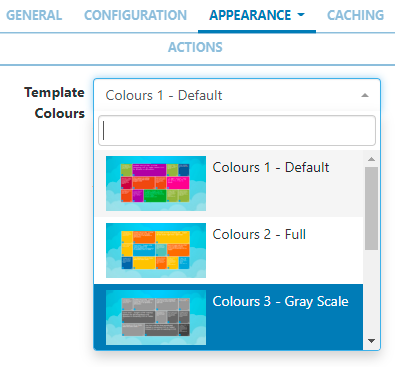
- Use the drop down menu to select the colour palette to be applied.
- Select the Override the template box to define alternative colouring.
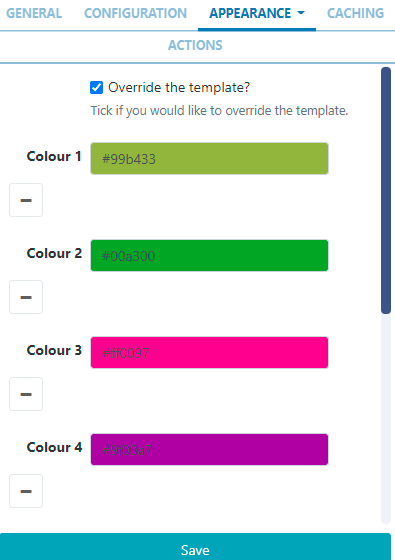
- Click in a colour bars to re-select using the colour picker.
- Remove selections completely by clicking
-or add additional using+ - Ensure that you Save your changes.
Effect
- Select an optional Effect and Speed to be used to transition between Tweets, to apply to each tile.
Caching
Include a suitable time for the Update Interval in minutes, keeping it as high as possible. This determines how often the Module will request data from your feed.
Actions
Available from v3.0.0
Interactive Actions can be attached to this Twitter Metro Widget from the Actions tab. Please see the Interactive Actions page for more information.
Date Format - PHP
Sigme should accept any date format that is in a correct PHP date format, the following characters are recognised and can be used:
| Format Character | Description | Example returned values |
|---|---|---|
| Day | ||
| d | Day of the month, 2 digits with leading zeros | 01 to 31 |
| D | A textual representation of a day, three letters | Mon through Sun |
| j | Day of the month without leading zeros | 1 to 31 |
| l | (lowercase ‘L’) A full textual representation of the day of the week | Sunday through Saturday |
| N | ISO-8601 numeric representation of the day of the week (added in PHP 5.1.0) | 1 (for Monday) through 7 (for Sunday) |
| S | English ordinal suffix for the day of the month, 2 characters | st, nd, rd or th. Works well with j |
| w | Numeric representation of the day of the week | 0 (for Sunday) through 6 (for Saturday) |
| z | The day of the year (starting from 0) | 0 through 365 |
| Week | ||
| W | ISO-8601 week number of year, weeks starting on Monday (added in PHP 4.1.0) | 42 (the 42nd week in the year) |
| Month | ||
| F | A full textual representation of a month, such as January or March | January through December |
| m | Numeric representation of a month, with leading zeros | 01 through 12 |
| M | A short textual representation of a month, three letters | Jan through Dec |
| n | Numeric representation of a month, without leading zeros | 1 through 12 |
| t | Number of days in the given month | 28 through 31 |
| Year | ||
| L | Whether it’s a leap year | 1 if it is a leap year, 0 otherwise. |
| o | ISO-8601 year number. This has the same value as Y, except that if the ISO week number (W) belongs to the previous or next year, that year is used instead. (added in PHP 5.1.0) | 1999 or 2003 |
| Y | A full numeric representation of a year, 4 digits | 1999 or 2003 |
| y | A two digit representation of a year | 99 or 0 |
| Time | ||
| a | Lowercase Ante meridiem and Post meridiem | am or pm |
| A | Uppercase Ante meridiem and Post meridiem | AM or PM |
| B | Swatch Internet time | 000 through 999 |
| g | 12-hour format of an hour without leading zeros | 1 through 12 |
| G | 24-hour format of an hour without leading zeros | 0 through 23 |
| h | 12-hour format of an hour with leading zeros | 01 through 12 |
| H | 24-hour format of an hour with leading zeros | 00 through 23 |
| i | Minutes with leading zeros | 00 to 59 |
| s | Seconds, with leading zeros | 00 through 59 |
| u | Microseconds (added in PHP 5.2.2). Note that date() will always generate 000000 since it takes an integer parameter, whereas DateTime::format() does support microseconds if DateTime was created with microseconds. | 654321 |
| Timezone | ||
| e | Timezone identifier (added in PHP 5.1.0) | UTC, GMT, Atlantic/Azores |
| I | (capital i) Whether or not the date is in daylight saving time | 1 if Daylight Saving Time, 0 otherwise. |
| O | Difference to Greenwich time (GMT) in hours | +0200 |
| P | Difference to Greenwich time (GMT) with colon between hours and minutes (added in PHP 5.1.3) | +02:00 |
| T | Timezone abbreviation | EST, MDT … |
| Z | Timezone offset in seconds. The offset for timezones west of UTC is always negative, and for those east of UTC is always positive. | -43200 through 50400 |
| Full Date/Time | ||
| c | ISO 8601 date (added in PHP 5) | 2004-02-12T15:19:21+00:00 |
| r | » RFC 2822 formatted date | Thu, 21 Dec 2000 16:01:0 |