Currencies
Display retrieved exchange rates for currency pairs on Layouts
Installation
The Currencies Widget relies in part on the Alpha Vantage API to retrieve exchange rates.
Prior to installation you will need an API key. Please visit Alpha Vantage to create an account and obtain a key.
The Currencies Module is installed from the Modules page, under the Administration section of the main CMS menu.
- Click on the Install Module button and select the Currencies Module to install.
Once installed:
- Select the Currencies Module from the grid and use the row menu to select Edit.
- Complete the form fields and include the API key and specify Cache settings.
Add Widget
Locate Currencies from the Widget toolbar and click to Add or Grab to drag and drop to a Region.
On adding, configuration options are shown in the properties panel:
- Provide a Name for ease of identification.
- Choose to override the default duration if required.
- Select whether the duration is to be per item or leave unticked to set the duration per feed.
Configuration
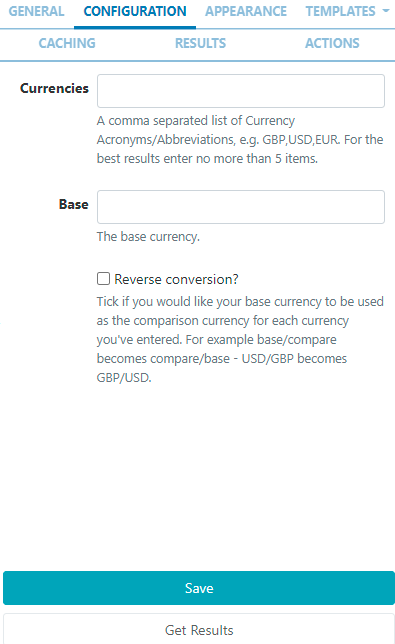
- Define currencies using their acronym/abbreviation (symbols or written text will not be recognised).
- Include a Base currency.
- Select Reverse conversion if you would like to use your base currency as the comparison.
Appearance
- Optionally add a Background Colour.
- Include a PHP Date Format to apply to returned results, (see the bottom of the page for date formats).
- Select an optional Effect and Speed to be used to transition between items.
Templates
Select from the available Templates:
-
Preset - use the drop down to select one of the preset templates:
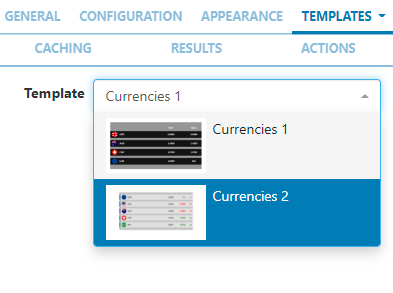
Click to Override the selected template if required.
Please see the section on Editing Preset Templates below for further information.
- No Records Message provide a message to display when there are no records returned.
Editing Preset Templates
Templates can be edited by selecting a Template using the drop-down and clicking in the Override the template checkbox.
The template will be automatically scaled and should be designed for the intended output resolution. The following guidelines should be considered when editing templates:
- Templates must be designed at a fixed size
- All elements must use absolute sizing in px, including fonts, margins, widths, heights, etc
- If positioning is used, it must be from top,left
- Templates can use bootstrap
- The aspect ratio will be fixed by Sigme and sized to fit the Region
- Templates are treated the same as a static image
Once override has been selected, click back on the Templates tab to select templates to edit:
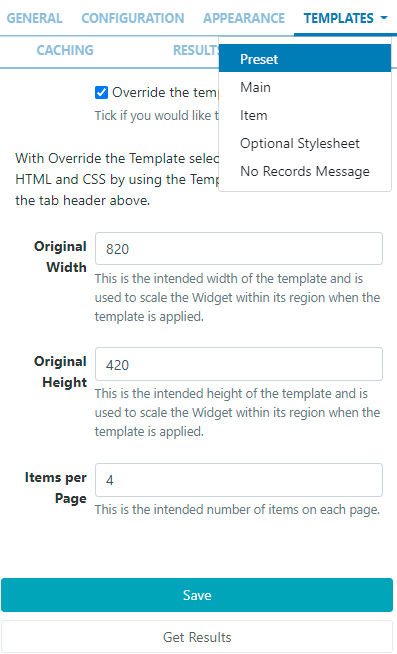
Main - Toggle On the Visual editor to access the inline editor to enter text and formatting or provide text/HTML in the box provided.
Item - Enter a Template to be applied to each item, use the Visual editor or provide text/HTML in the box provided.
Optional Stylesheet - This is the CSS to apply to the template structure.
This optional template is intended for advanced users to 'tweak' the CMS generated output!
Caching
Include a suitable time for the Update Interval in minutes, keeping it as high as possible.
Results
Get results at anytime to see what data is returned. Any field is available as a substitute to use in a template by simply entering the field name between square brackets [].
Actions
Available from v3.0.0
Interactive Actions can be attached to this Currencies Widget from the Actions tab in the properties panel. Please see the Interactive Actions page for more information.
Additional Information
Sigme should accept any date format that is in a correct PHP date format, the following characters are recognised and can be used:
| Format Character | Description | Example returned values |
|---|---|---|
| Day | ||
| d | Day of the month, 2 digits with leading zeros | 01 to 31 |
| D | A textual representation of a day, three letters | Mon through Sun |
| j | Day of the month without leading zeros | 1 to 31 |
| l | (lowercase ‘L’) A full textual representation of the day of the week | Sunday through Saturday |
| N | ISO-8601 numeric representation of the day of the week (added in PHP 5.1.0) | 1 (for Monday) through 7 (for Sunday) |
| S | English ordinal suffix for the day of the month, 2 characters | st, nd, rd or th. Works well with j |
| w | Numeric representation of the day of the week | 0 (for Sunday) through 6 (for Saturday) |
| z | The day of the year (starting from 0) | 0 through 365 |
| Week | ||
| W | ISO-8601 week number of year, weeks starting on Monday (added in PHP 4.1.0) | 42 (the 42nd week in the year) |
| Month | ||
| F | A full textual representation of a month, such as January or March | January through December |
| m | Numeric representation of a month, with leading zeros | 01 through 12 |
| M | A short textual representation of a month, three letters | Jan through Dec |
| n | Numeric representation of a month, without leading zeros | 1 through 12 |
| t | Number of days in the given month | 28 through 31 |
| Year | ||
| L | Whether it’s a leap year | 1 if it is a leap year, 0 otherwise. |
| o | ISO-8601 year number. This has the same value as Y, except that if the ISO week number (W) belongs to the previous or next year, that year is used instead. (added in PHP 5.1.0) | 1999 or 2003 |
| Y | A full numeric representation of a year, 4 digits | 1999 or 2003 |
| y | A two digit representation of a year | 99 or 0 |