DataSet Ticker
Display information held in a DataSet as a ticker on Layouts.
DataSets need to be created and defined prior to adding the DataSet Ticker Widget to Layouts. Please see the DataSet page for further information.
Add Widget
Locate DatSet Ticker from the Widget toolbar and click to Add or Grab to drag and drop to a Region.
- On adding, select the DataSet to use from the drop-down menu.
Once Saved, further options will be made available:
- Provide a Name for ease of identification.
- Choose to override the default duration if required.
- Select whether the duration is to be per item or leave unticked to set the duration per feed.
This should be used with caution as it can create long-running media items. It is recommended to use this setting in conjunction with a setting to limit the number of items shown!
Configuration
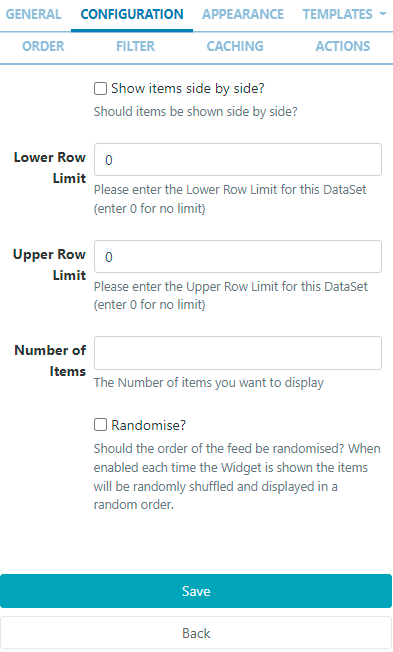
- Select if returned items should be shown side by side and configure Upper and Lower row limits.
- Set the number of items you wish to display.
Appearance
- Optionally select a background colour
- Use the drop-down menu to select an Effect to be used to transition between items.
- Set the Speed for the effect selected.
- Enter how many Items should appear on each page if an effect to split items has been selected.
Templates
Click on the Template tab to show the DataSet Ticker Templates:
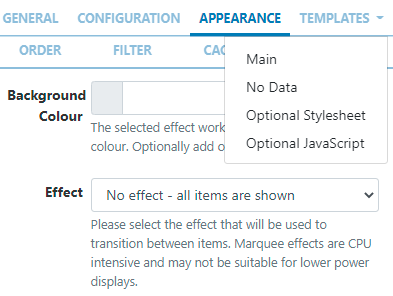
Main Template
-
Select Main
- Toggle On the Visual editor to format the main template using the inline editor.
- Click the edit icon to open.
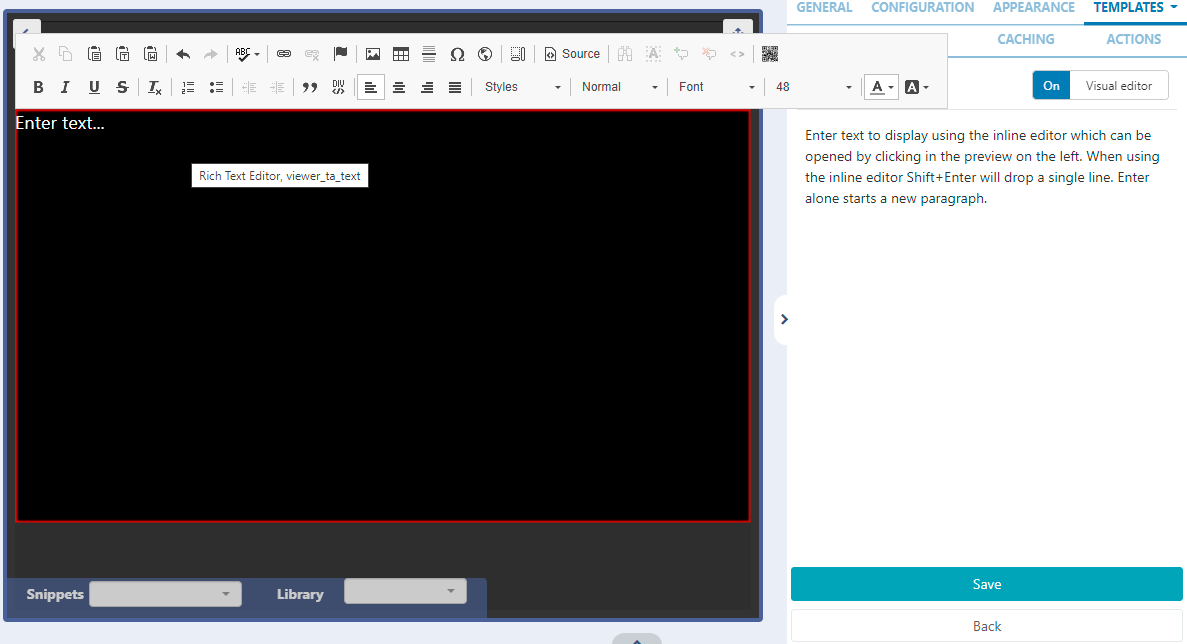
- Include text merge fields from the Snippets menu to pull in the required information from the DataSet.
No Data Template
Include a message to ensure that your audience is not left with blank displays when there is no data to display.
Optional Stylesheet
Include CSS to apply to the template structure.
This optional template is intended for advanced users to 'tweak' the CMS generated output!
Order
DataSet results can be set and ordered by any column:
-
Select the column to order from the drop down menu.
- Click the
+button to add additional fields. - Use the advanced order clause for more complex ordering by providing a SQL command.
Filter
DataSet results can be filtered by any column:
- Use the clause builder to include/omit DataSet results
- Click the
+button to add additional fields. - Use the advanced filter clause for more complex filtering by providing a SQL command.
Caching
Players can cache the content of this media for off-line playback and to prevent repeated downloads. Keep this number as high as possible.
Actions
Available from v3.0.0
Interactive Actions can be attached to this DataSet Ticker Widget from the Actions tab. Please see the Interactive Actions page for more information.