Shell Command
The Shell Command Module is used to instruct the Display to execute a command outside of the Sigme environment, using the operating system shell.
The Command is executed when a Layout containing the Shell Command Widget plays at its scheduled time.
A Shell command can be a created command string which is passed directly to the shell or a preconfigured stored command.
Click here for further information regarding Command Functionality
Add Widget
Locate Shell Command from the Widget toolbar and click to Add or Grab to drag and drop to a Region.
On adding, configuration options are shown in the properties panel:
- Provide a Name for ease of identification.
- Tick the Set a duration box and provide a Duration to forcibly stop the process. Leave unticked to leave the command to run to its natural conclusion.
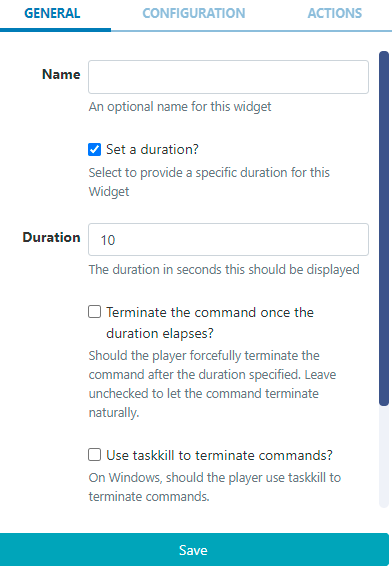
In most cases, commands that are run from a Layout tend to be background commands which trigger something to happen like screen on/off or restart the device etc. In such cases, leave the box unticked.
If you need to run a command for a fixed period of time, for example where your command shows something on the screen for a time and cannot close itself, Sigme can be instructed to terminate the command it started running by ticking the box and specifying a duration.
Configuration
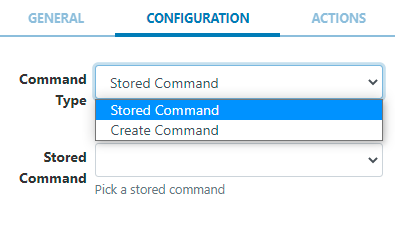
- Use the drop down to select from the Command Type options:
- Stored Command - allows a user to pick a predefined command from the drop down menu.
- Create Command - use the command builder and select from the available options to create a command.
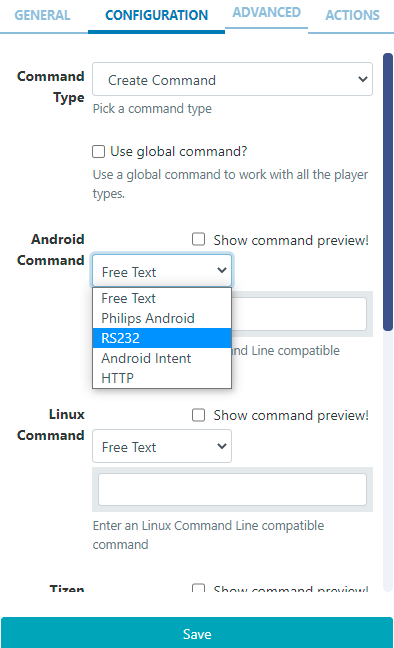
-
Select Free Text to enter a command string or use the drop down menu to select from the available Commands to configure.
- Tick to use a global command and enter a Command Line compatible command to work with all Player types.
With Create Command selected, an Advanced tab is made available to enable launching the command via Windows Command Line (cmd.exe).
Add the Shell Command Widget to Layouts to execute external commands, such as ‘volume up’ for a Layout with an Audio Widget that is set to play, and ‘volume down’ when the Layout finishes.
For commands that are executed on a specific date/time, such as ‘reboots’, 'turn on/off' on opening/closing times for example, then please see Events in the Scheduling section and Send Command in the Displays section of this User Manual.
Actions
Interactive Actions can be attached to this Shell Command Widget from the Actions tab. Please see the Interactive Actions page for more information.