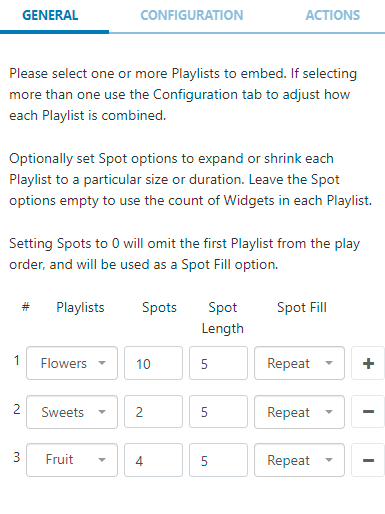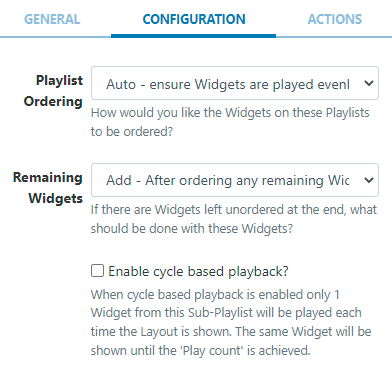Sub-Playlists
Display content added to Playlists on Layouts.
Ensure that you have created a Playlist prior to adding this Widget!
Add Widget
Locate Sub-Playlist from the Widget toolbar and click to Add or Grab to drag and drop to a Region.
On adding, configuration options are shown in the properties panel:
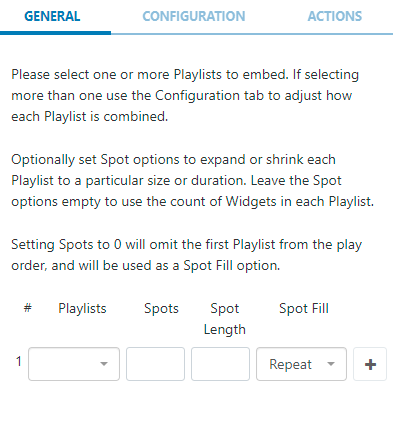
- Use the drop-down menu to select a Playlist.
Included on this tab are optional Spot options which allow for the defining of advertising/promotional spots.
Spots
- Specify the total number of Spots you would like to be available for that Playlist to expand or shrink the Playlist to a specified size/duration.
- Leave this field blank to use the count of Widgets assigned to the Playlist to maintain the size.
- Set to 0 to omit the first Playlist from the play order. This Playlist can be used as a spot filler from the Spot Fill options. Please note: If you wish to provide a Playlist to be used as a 'Spot Fill' you must ensure that it is the first Playlist selected.
Spot Length
- Set the length in seconds that you would like to apply to all Widgets assigned to that Playlist.
- Leave this field blank to use the Widget duration.
Spot Fill Determine how remaining Spots should be filled in the event that there are not enough Widgets on the Playlist to fill the specified number of Spots.
- Repeat - Widgets are repeated in the Playlist until the number of Spots has been fulfilled.
- Fill - Widgets are taken from the first Playlist to fill any remaining Spots.
-
Pad - Widgets are taken from the first Playlist and distributed evenly with the assigned Widgets on that Playlist.
Use the
+button to add multiple Playlists and complete the Spot options if required.
With more than one Playlist added, click on the Configuration tab to define a play order.
Configuration
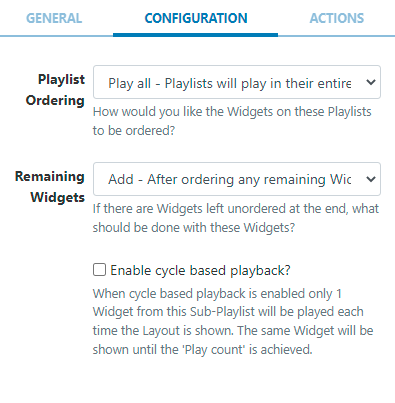
Playlist Ordering
- Play all - Playlists will play in their entirety one after the other in the order they appear on the General tab.
- Round Robin - Takes one Widget from each Playlist in the order they appear on the General tab and repeats.
- Auto - Ensures that Widgets are played evenly from each Playlist. Auto uses the total count of Widgets in each list and divides by the smallest list. This determines how often it should take media items from each list to ensure an even play from each Playlist.
Example scenario:
I have three Playlists with images of Flowers, Sweets and Fruit which vary in Spot allocation. I would like an even spread of media items from each of these Playlists to be played:
Set with as Auto for Playlist Ordering:
Media would be taken from each Playlist and play as follows:
5 x Flowers, 1 x Sweet, 2 x Fruit and will then repeat until the specified Slots have been fulfilled, which in this scenario would be one more rotation.
There are also options to decide what should be done with any Widgets that are left unordered at the end of a Playlist:
Remaining Widgets
- Add - includes any remaining Widgets which are then added to the end of the Playlist.
- Discard - will use the Playlist with the least Widgets and ignore any remaining Widgets on the longer Playlists.
- Repeat - will use the Playlist with the most Widgets and repeat any remaining Widgets on the shorter Playlists.
The Sub-Playlist preview shows the number of Widgets and total duration after play order and Spot options are taken into consideration. Use the Layout preview to see each Widget in the list previewed in sequence.
Please note: Setting Widget start dates may cause fewer Spots to be shown than the total Spots specified.
From v3.1.0 an option is available to Enable Cycle based playback:
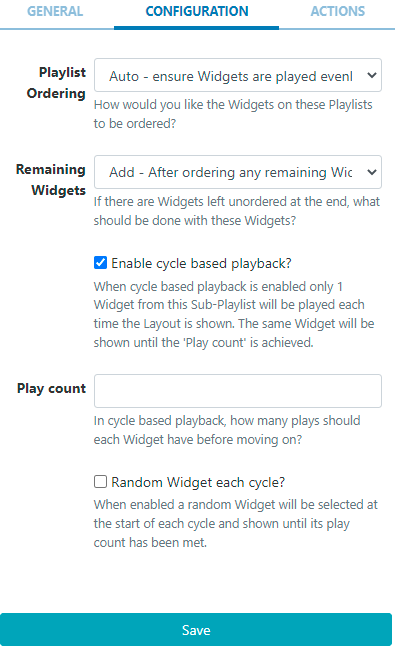
Please note: If your Playlist includes 'nested playlists' this option cannot be used!
- When enabled only 1 Widget will play from a playlist each time the Layout is shown
- Set a Play count to determine how many times each Widget will be shown before moving onto the next Widget in the playlist.
- Play a Random Widget from the playlist each time the Layout is shown by ticking the box to enable.
Actions
Available from v3.0.0
Interactive Actions can be attached to this Sub-Playlist Widget from the Actions tab. Please see the Interactive Actions page for more information.