Chart
Display DataSet information as one of the chart types below:
- Line
- Bar
- Pie
- Donut
- Horizontal Bar
- Radar
DataSets need to be created and defined prior to adding the Chart Widget to Layouts. Please see the DataSet page for further information.
Add Widget
Locate Chart from the Widget toolbar and click to Add or Grab to drag and drop to a Region.
- On adding, select the DataSet to use from the drop-down menu.
Once Saved, further options will be made available:
- Provide a Name for ease of identification.
- Choose to override the default duration if required.
Configuration
Data
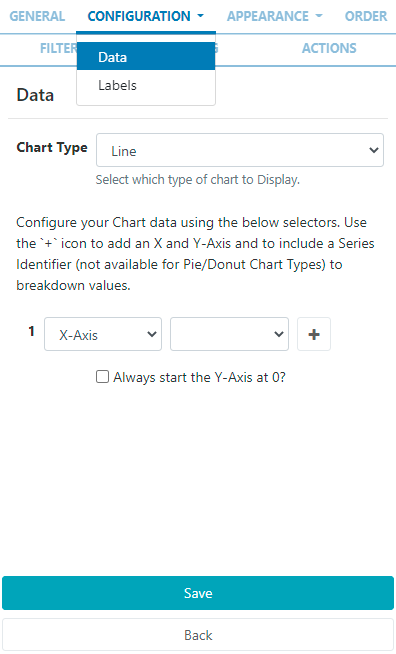
- Use the drop down to select the Chart type which would best present the information held in the selected DataSet.
- Configure an X and Y axis using the available columns from the associated DataSet.
- Click on the
+to add an axis and to include a Series Identifier.
Include a Series Identifier (not suitable for Pie/Donut chart types) to show a breakdown of values rather than the sum of all values.
Labels
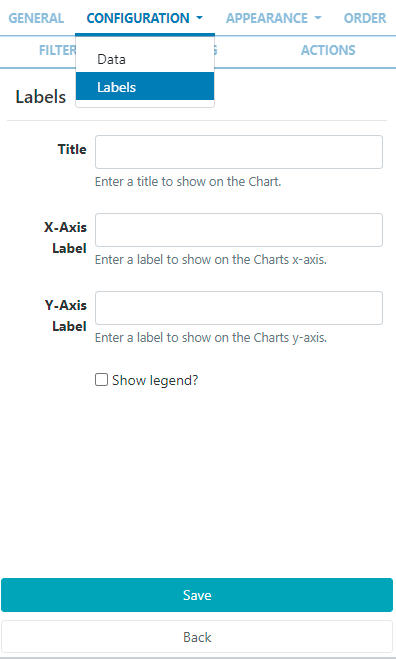
- Include a Title and Labels for each axis to display on the chart.
- Click in the box to include a Legend to further explain the data.
Appearance
Style
-
Select an optional Background Colour to use behind the chart.
Leave this field blank to make the chart transparent!
-
Choose a Font Colour to be used for all text.
Select a colour to complement the Chart/Layout background!
- Set the Font Size to be used for all text.
Colour Palette
- Use the colour picker to select colours to use for the charts data series.
- Click the
+button to add additional fields.
If you do not select any or enough colours to use, the default colouring will be used (these can be configured in Module Settings by your Administrator)!
Order
DataSet results can be set and ordered by any column:
-
Select the column to order from the drop down menu.
- Click the
+button to add additional fields. - Use the advanced order clause for more complex ordering by providing a SQL command.
Filter
DataSet results can be filtered by any column:
- Use the clause builder to include/omit DataSet results
- Click the
+button to add additional fields. - Use the advanced filter clause for more complex filtering by providing a SQL command.
Caching
Include a suitable time for the Update Interval in minutes, keeping it as high as possible. This determines how often the Module will request data from your feed.
Actions
Available from v3.0.0
Interactive Actions can be attached to this Chart Widget from the Actions tab. Please see the Interactive Actions page for more information.